Harnessing the power of data is crucial for making informed decisions and optimizing online performance. Google Analytics 4 (GA4) is a powerful tool that provides comprehensive insights into user behavior, but to unlock its full potential, integrating external accounts, such as Google Search Console, is essential.

In this blog post, we’ll guide you through the process of connecting Google Search Console to Google Analytics 4, empowering you to seamlessly merge data and gain a holistic view of your online presence.
Why Does This Matter?
Google Analytics 4 focuses on user-centric measurement, providing a more dynamic and flexible approach to analytics. By integrating external accounts, you can enrich your data and obtain a unified view of your website’s performance, user engagement, and search visibility.
Holistic Data Analysis
Connecting Google Search Console to GA4 allows you to consolidate data from both platforms, providing a 360-degree view of your website’s performance. This holistic approach enables marketers and webmasters to identify correlations between user behavior and search queries, facilitating more informed decision-making.
Enhanced User Journey Insights
Understanding how users discover and interact with your content is essential for optimizing the user experience. By integrating Google Search Console data, GA4 can provide insights into the keywords users use to find your site, the pages they visit, and the actions they take. This information is invaluable for refining your content strategy and improving user engagement.
Improved Attribution Modeling
Attribution modeling is crucial for assigning value to different touchpoints in the user journey. By combining Google Search Console data with GA4, you can enhance your attribution models, giving you a more accurate representation of how various channels contribute to conversions. This knowledge is instrumental in allocating marketing resources effectively.
Step-by-Step Guide to Connecting Google Search Console to GA4
Now that we’ve highlighted the benefits, let’s walk through the process of connecting these two powerful tools. Follow these step-by-step instructions to seamlessly integrate Google Search Console with Google Analytics 4:
Step 1: Access Google Analytics 4 Property Settings
Log in to your Google Analytics account and select the GA4 property you want to connect with Google Search Console.
Navigate to the Admin section by clicking on the gear icon at the bottom left of the page.
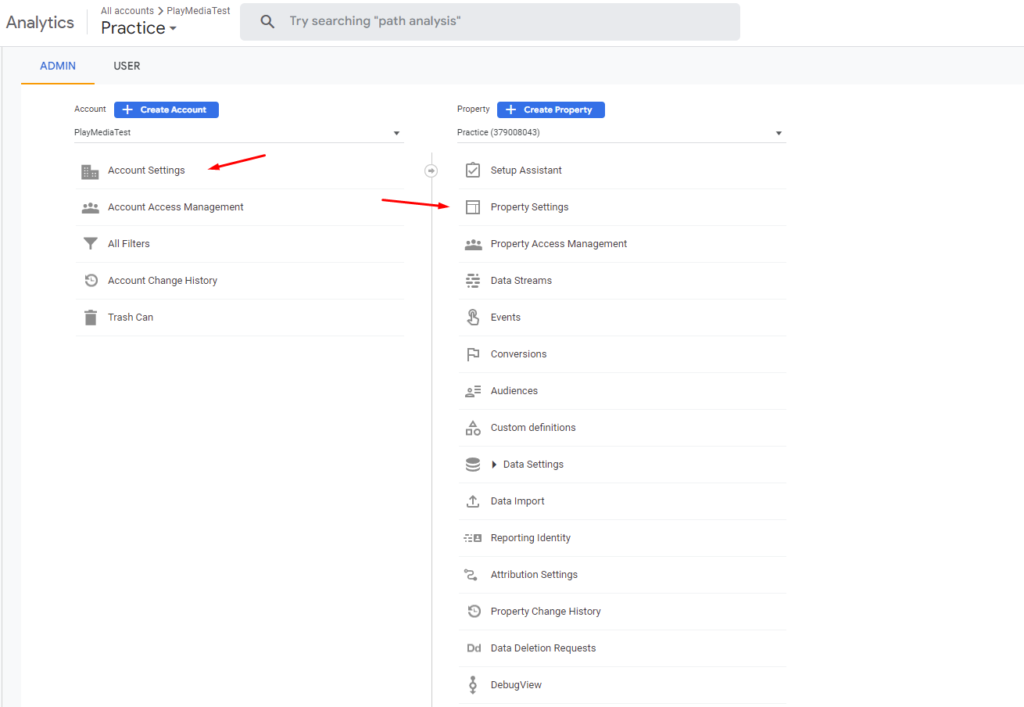
Step 2: Choose the Property and Click on “Data Streams”
In the Property column, select the property you want to connect.
Under the Property settings, find and click on “Data Streams.”
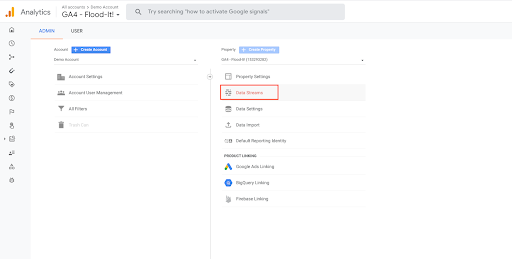
Step 3: Add a Data Stream for Web
Click on the “+” button to add a new data stream.
Select “Web” as the source of the data stream.
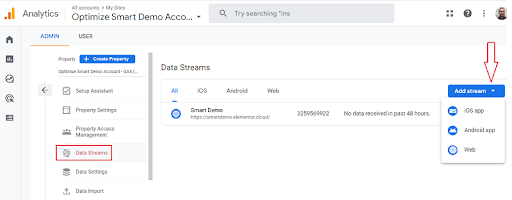
Step 4: Configure Data Stream Settings
Provide a name for your data stream.
Enable the “Enhanced Measurement” setting for a more detailed data collection.
Click on “Create Stream.”
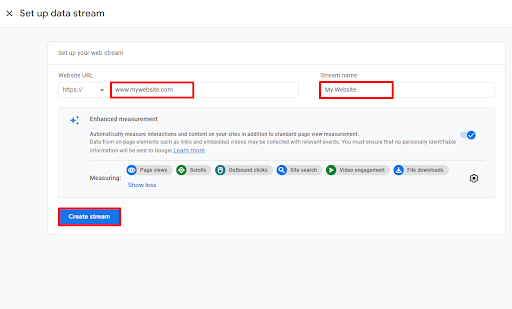
Step 5: Connect Google Search Console
In the Data Streams section, find the newly created web data stream.
Click on the gear icon next to the data stream name to access settings.
Scroll down to the “Google Search Console” section and click on “Connect.”
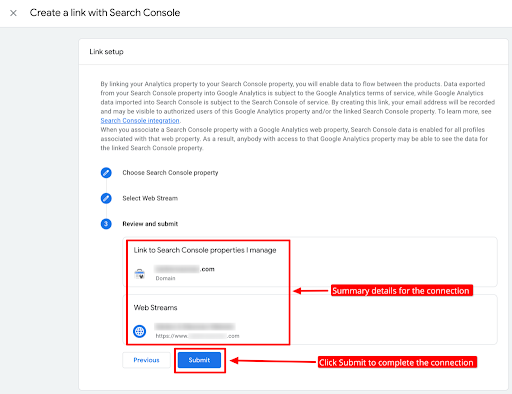
Step 6: Authenticate Google Search Console
A new window will open, prompting you to authenticate with your Google account.
Select the Google Search Console property you want to connect and click “Allow.”
Step 7: Complete the Connection
Once authenticated, return to the Google Analytics 4 interface.
Under the Google Search Console section, select the property and view.
Congratulations! You have successfully connected Google Search Console to Google Analytics 4. The integration may take some time to process and populate data, but soon you’ll be able to explore the combined insights from both platforms.
Connecting Google Ads to GA4
Now, let’s get down to business and connect Google Ads to your Google Analytics 4 property through a simple 5 steps:
Step 1: Navigate to Google Analytics
Log in to your Google Analytics account.
Head to the “Admin” section.
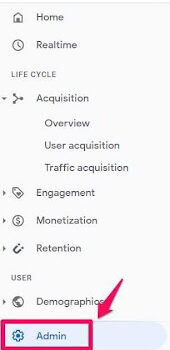
Step 2: Link Google Ads to GA4
Find the property where you’ve connected Google Search Console and GA4.
In the Admin section, under “Property,” locate and click on “Google Ads Linking.”
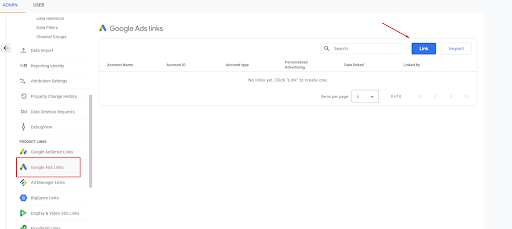
Step 3: Create a New Link
Click the “+” button to initiate a new linking process.
Choose the Google Ads account you wish to link and configure the link settings.
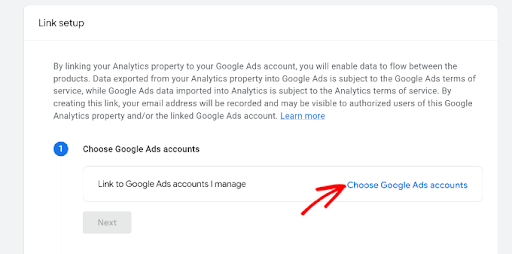
Step 4: Customize Link Settings
Tailor your link settings based on your preferences. Decide what data you want to share between Google Ads and GA4.
Save your settings to complete the link.
Step 5: Verification
Back in the Admin section under “Google Ads Linking,” ensure your newly created link is visible.
Verify that the status is “Linked” to confirm the successful connection.
In summary, linking Google Search Console to Google Analytics 4 is crucial for getting the most out of your website data. It helps you see the big picture of how your site is doing and understand what users are doing on it. This connection also gives valuable insights into how people find your site and helps you make better decisions about your online content. The step-by-step guide makes it easy for anyone to connect these tools and use their combined insights for a better understanding of your website’s performance.
If you want to explore more the power of Google Analytics 4, attend one of the training sessions I have or hire me as a GA4 consultant. I can bring you and your team up to speed on the new strategies. These sessions range from a 90-minute presentation to a three-day advanced workshop for corporate clients.
Reach out and tap me as your GA4 Speaker or consultant today.
