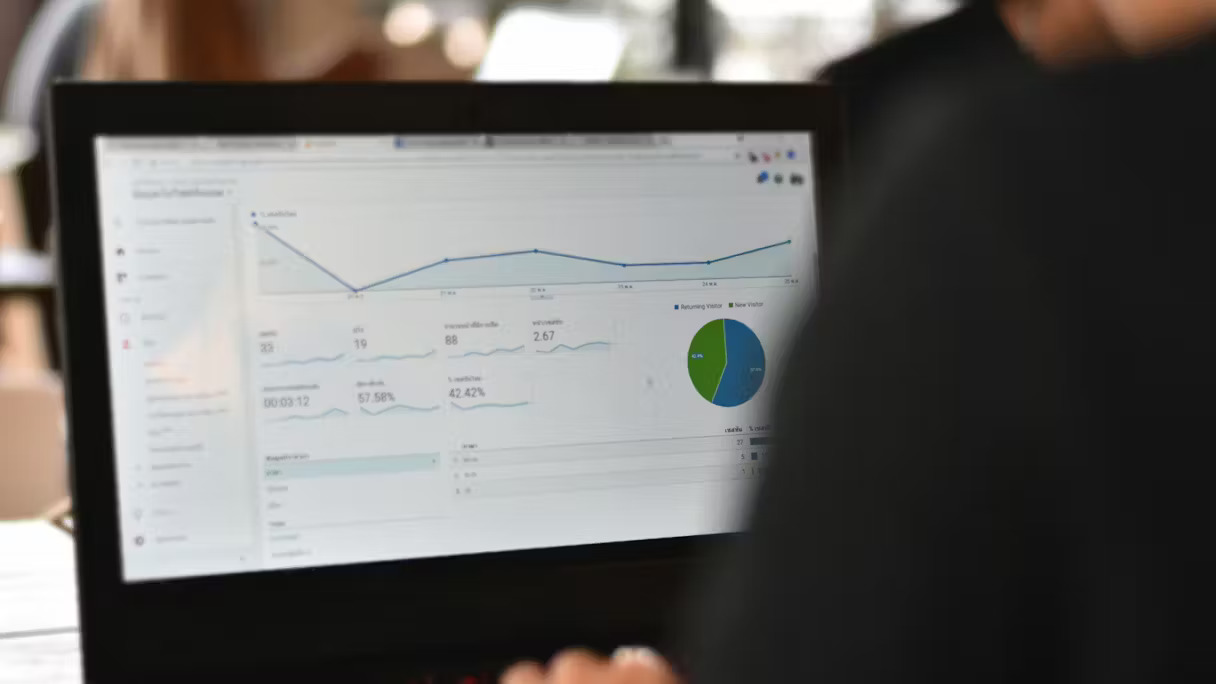Understanding user behavior, interactions, and preferences can make or break a business’s online presence. Google Analytics 4 (GA4) takes data analytics to the next level with Enhanced Measurements, offering a more comprehensive and insightful view of user engagement.
In this guide, I’ll help you explore setting up Enhanced Measurements in GA4 to harness the full potential of your website’s data. Plus, I’d give an option at the end to take your GA4 journey faster.
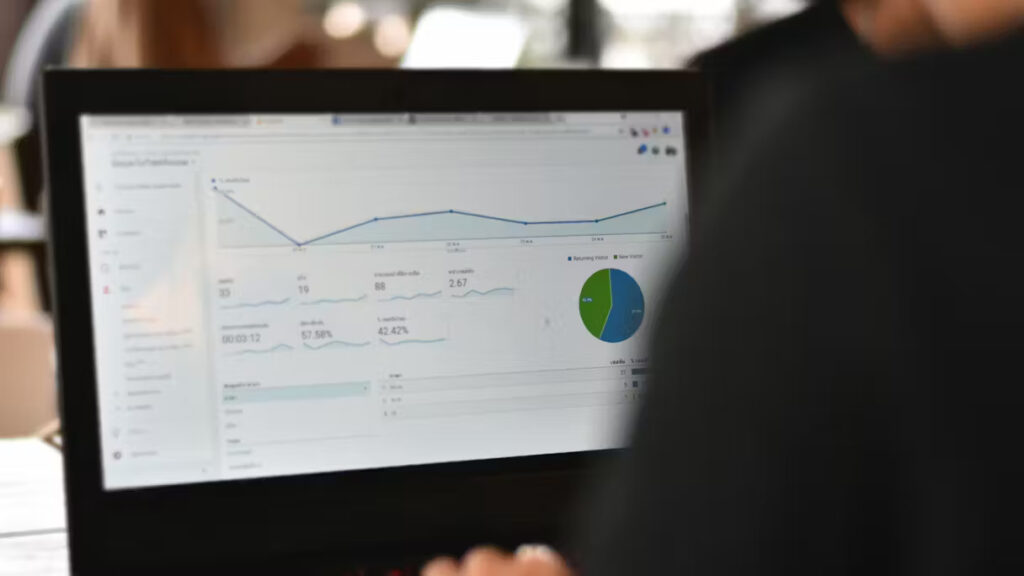
Why Enhanced Measurements?
Before we dive into the setup process, let’s understand first why Enhanced Measurements matter. While standard GA4 implementation provides valuable insights, Enhanced Measurements offer a deeper understanding of user interactions, allowing you to track and analyze specific events and user engagements more effectively.
Enhanced Measurements go beyond the basic pageviews and sessions, enabling you to capture detailed data on user interactions like scroll depth, outbound clicks, video engagement, and more. This enhanced level of granularity empowers businesses to make data-driven decisions and optimize their online strategies for better user experiences.
Step-by-step process on how you can set up Enhanced Measurements in Google Analytics 4
Step 1: Set Up Google Analytics 4 Property
If you haven’t already set up a GA4 property for your website, this is the first step. Head over to the Google Analytics website, navigate to the Admin section, and create a new property. Follow the prompts to configure your property settings, including your website’s URL, industry category, and reporting time zone.
Step 2: Install GA4 Tracking Code
Once your property is set up, you’ll need to install the GA4 tracking code on your website. This involves copying the provided code snippet and pasting it into the header of every page on your site. This code is crucial for collecting data and sending it to your GA4 property.
Step 3: Enable Enhanced Measurements
With your GA4 property set up and the tracking code installed, it’s time to enable Enhanced Measurements. This can be done within the GA4 interface. Navigate to your property, select the “Data Streams” option, and then choose the data stream for the website you’re working on. In the settings, you’ll find the option to enable Enhanced Measurements. Toggle the switch to activate this feature.
Step 4: Configure Enhanced Measurements Settings
Once Enhanced Measurements are enabled, you can configure the specific events and interactions you want to track. GA4 provides a range of predefined events, including file downloads, video engagement, scroll tracking, and outbound clicks. Customize these settings based on your website’s goals and user interactions. For example, if you have a video-heavy site, focus on tracking video engagement metrics.
Step 5: Set Up Custom Events
In addition to the predefined events, GA4 allows you to set up custom events tailored to your specific tracking needs. Custom events can include interactions like form submissions, button clicks, or any other user engagement that is crucial for your business goals. Define these events in the GA4 interface and update your website’s code accordingly to trigger these events.
Step 6: Verify Event Tracking
After configuring Enhanced Measurements and setting up custom events, it’s essential to verify that the tracking is working correctly. GA4 provides a real-time reporting feature that allows you to see live data as it is collected. Perform test interactions on your website, such as clicking buttons or watching videos, and check if these events are reflected in the real-time reports.
Step 7: Use Enhanced Measurement Reports
Now that your Enhanced Measurements are up and running, it’s time to dive into the reports. GA4 offers dedicated reports for enhanced events, providing detailed insights into user behavior. Explore these reports to understand user engagement patterns, identify areas for improvement, and optimize your website for better performance.
Get Expert Guidance on GA4
While this guide provides a comprehensive overview of setting up Enhanced Measurements, the journey doesn’t end here. Understanding the nuances of GA4 and maximizing its potential requires expertise and guidance.
As a seasoned GA4 consultant in Houston, Texas, I offer specialized Google Analytics 4 training sessions and speaking services to organizations eager to unlock the full power of this analytics tool. My insights go beyond the surface, delving into the best reports and strategies needed to drive meaningful changes online.
Many users often overlook the vast array of features GA4 offers businesses, but I ensure that your team not only harnesses these features but understands their significance. Whether you opt for a 90-minute presentation or a three-day advanced workshop, I tailor my sessions to meet the specific needs of your organization.
What sets me apart is not just my expertise but also my flexibility. Based in Houston, I travel to different cities for speaking engagements and GA4 consulting. Additionally, for those seeking remote training, I offer virtual Google Analytics 4 training sessions, ensuring that geographical constraints don’t hinder your team’s journey toward analytics proficiency.
Consider me as more than just a consultant; think of me as a catalyst for your team’s success in the realm of Google Analytics 4. Whether you’re aiming to adapt to the changes, refine your strategies, or simply stay ahead of the curve, I am the guide you need to navigate the analytics landscape with confidence.